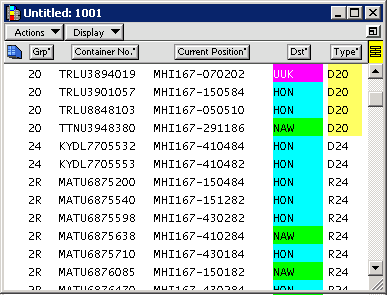Operations
Operations  Unit
Unit  Units
Units  Units view
Units view  Actions
Actions  Update
Update  Routing
Routing  Routing form.
Routing form. Group codes, also known as stow block codes, are helpful for prioritizing and organizing containers when you prepare to discharge or load a train or a vessel.
To add group codes to containers, you use the Units view in the N4 client: N4 client  Operations
Operations  Unit
Unit  Units
Units  Units view
Units view  Actions
Actions  Update
Update  Routing
Routing  Routing form.
Routing form.
You can see a list of existing group codes and their definitions in the Groups view in the N4 client: N4 client  Configuration
Configuration  Routing
Routing  Groups.
Groups.
For example, if some containers must be discharged and placed in the yard for immediate transfer to a Chicago-bound train, you can use group codes to segregate inbound stowage that is to be assigned to outbound rail. In this case, you filter units in the N4 client for imports on the vessel, sort the list by destination, select the Chicago-bound containers, and assign a group code to those containers. In the XPS client, you can then use the group code to plan the discharge of those containers. You can also assign group codes to group containers within yard allocations or for routing to a location other than the discharge port.
In the XPS client, you can see a container's group assignment in any list by displaying the Group attribute column.
The exact name of the attribute at your terminal depends on how it is defined in the N4 settings file that is located on the XPS server. It could be Stow, Group, or Group Code.
To see a container's group assignment in the XPS client:
In XPS, open a container list. For example:
For vessels, create a list of the open vessel's inbound stowage (on page 1).
For trains, create a list of the open train's current inbound containers.
Sort the list by the Group attribute label.
If the Group column is not displaying, you can add it to the display (Routing  Group Code).
Group Code).
In the following figure, the list is sorted by the Group attribute (Grp). In this example, groups are used to segregate containers by equipment type.